Media
Latest topics
NoypiMU Ads
Basic Gameplay Guide in NoypiMU
Page 1 of 1
 Basic Gameplay Guide in NoypiMU
Basic Gameplay Guide in NoypiMU
Basic Controls
Left Mouse Button: Move, Attack, Lean, or Sit-down options
Right Mouse Button: Use spells or skills
[Ctrl] + Mouse Button: PK Attack
F1: Help
F2: Dialogue toggle
F3: Toggle whispering on chat mode
F4: Adjust chatting window size
F5: Toggles MUssenger chatting window when receiving incoming message
F6: Hides MUssenger chatting window
Enter: Open chatting window
D: Automatic Commands
M or /Move: Move between maps or worlds
C: Character statistics
I or V: Inventory
Q: Default shortcut key for healing items
W: Default shortcut key for mana recovery items
E: Default shortcut key for curing (antidote) items
F: Toggles MUssenger
Shift: Hold character in position
[Ctrl] + Number: Bind Spells/Skills to #1-#9
Number #1-9: Select bound Skill/Spell
[Alt]: Display item names on the ground
[Alt] + Left Mouse Button: Individual selection of items on the ground
Spacebar: Automatic pickup of items on the ground
Print Screen: Screen capture /Take Screenshot
/- : View item information (case sensitive), F1 toggles window off
/Request: Toggles requests for deals, party and trade on and off
/Duel (pointing at player): Challenges the other player to a duel
Party Commands
/Party (pointing at player): Create a Party; invite people to current party
P: Party setup window
Chatting Functions
[Tab]: Switch between chat and ID box
Right Click on message: Capture whispering ID
Up and Down Keys: View chatting history
Page Up and Page Down: Scroll message
~: Send Party message
@: Send Guild message
@@: Sends a message to the alliance
/post: Make message to all players
[color:84a7=red]Trading
/Trade: Initiate Trade
Guild Commands
/Guild (pointing at player): Request a Guild Master to accept you into the guild
G: Guild menu
@>: Post message to guild members (Guild Master function)
/War: Declare a guild duel
/Battlesoccer: Challenges opposing guild to Battle Soccer
Command Window
The command interface can be accessed by pressing the "D" key on yout keyboard. This will open up a command menu that will show you possible actions that your character can do. This is an alternative to using the / fucntion. Most actions in the command window will require you to target a player in order to execute the action.

Reassigning Shortcut Keys
The Q, W, E, shortcut keys are by default assigned to Healing items, Mana restoring potions, and Antidote/Cure potions respectively. You can reassign a new item to the shortcut keys by moving your mouse over an item in your inventory (e.g. a town teleport scroll) and then pressing CTRL and the letter where you would like to assign it to (for example "Q"). Shortcut key "Q" will now be a shortcut to use the town teleport scroll instead of Healing items. You can only assign shortcuts to the letters Q, W and E.
Binding Spells
You can assign shortcut keys to your skills and/or spells with the numbers 1 to 0. Click the skill/spell button at the bottom-middle of your screen and all the skills/spells you learned or acquired will appear. Hover over one of the skill/spell and press CTRL and a number you would like to assign the skill/spell to (i.e. CTRL + 1). Now, whenever you press the number 1 your current skill will switch to the skill assigned to that number.
Using macros
You can also assign shortcut keys to messages that you use frequently, like "Hello, how are you?" To assign these shortcut keys, you need to open your chat box by hitting the ENTER key. Next, type "/1" (without the quotes) and the message that you want assigned. This will assign your message to the number 1. Your stored messages are accessible by pressing the ALT key and the number you assigned your message to (in this case, the number 1). You can assign messages to the numbers 1 to 0.
Warping
Once a character's level is over 50, warping between areas becomes possible. While you can move from point to point by walking or with the use of a mount, traveling by these methods is often tedious and time consuming. Therefore, adventurers who have attained a level over 50 can take advantage of traveling by warping. The use of this movement command is quite simple. However, each area has certain level limits dictated by your preferred choice of either walking or by application of the warp movement command and warping to different areas cost a certain amount of zen.

Chat
MU provides a function allowing you to chat with other users. To chat, press Enter on your keyboard to initiate the chat option and after typing your message, press Enter again. The Chatting window is used as a tool for conversations, but it also works as a console for special functions like moving or trading. Upon pressing the Enter key, the Chat window will appear at the bottom of the screen. Messages will appear within a bubble and people within your vicinity will be able to read them.
Whisper
People close to you can hear general conversations, but by use of the Whisper function, you will be able to have conversations with people who are outside the vicinity of the normal chat function. Whispering is a player-to-player conversation and other players will be unable to eavesdrop. When a highlighted ear-shaped icon appears, this indicates that the Whisper function is currently active. With the simple click of your mouse, you can activate or deactivate this function. Whispering is possible with a maximum of 5 players.
Party Chatting: ~(message)
You can send private communications to your party also known as the party chat by putting a tilde (~) before your message on the chat window. Party chat will appear colored blue on your chat box.
Guild Chatting: @(message)
You can send private communications to your guild by putting an "@" before the message you send. Guild messages will appear in green and can only be read and sent by members of your guild.
Group Communication: @@(message)
You can send a message to your allied guilds by putting an “@@” before your message. This message will appear in bright yellow font.
Mussenger
Mussenger is a chatting system that allows you to chat with different players at the same time and keep a friend list that shows you the online/offline status of each friend.
Best Regard: Exoduz
Left Mouse Button: Move, Attack, Lean, or Sit-down options
Right Mouse Button: Use spells or skills
[Ctrl] + Mouse Button: PK Attack
F1: Help
F2: Dialogue toggle
F3: Toggle whispering on chat mode
F4: Adjust chatting window size
F5: Toggles MUssenger chatting window when receiving incoming message
F6: Hides MUssenger chatting window
Enter: Open chatting window
D: Automatic Commands
M or /Move: Move between maps or worlds
C: Character statistics
I or V: Inventory
Q: Default shortcut key for healing items
W: Default shortcut key for mana recovery items
E: Default shortcut key for curing (antidote) items
F: Toggles MUssenger
Shift: Hold character in position
[Ctrl] + Number: Bind Spells/Skills to #1-#9
Number #1-9: Select bound Skill/Spell
[Alt]: Display item names on the ground
[Alt] + Left Mouse Button: Individual selection of items on the ground
Spacebar: Automatic pickup of items on the ground
Print Screen: Screen capture /Take Screenshot
/
/Request
/Duel (pointing at player): Challenges the other player to a duel
Party Commands
/Party (pointing at player): Create a Party; invite people to current party
P: Party setup window
Chatting Functions
[Tab]: Switch between chat and ID box
Right Click on message: Capture whispering ID
Up and Down Keys: View chatting history
Page Up and Page Down: Scroll message
~
@
@@
/post
[color:84a7=red]Trading
/Trade: Initiate Trade
Guild Commands
/Guild (pointing at player): Request a Guild Master to accept you into the guild
G: Guild menu
@>
/War
/Battlesoccer
Command Window
The command interface can be accessed by pressing the "D" key on yout keyboard. This will open up a command menu that will show you possible actions that your character can do. This is an alternative to using the /

Reassigning Shortcut Keys
The Q, W, E, shortcut keys are by default assigned to Healing items, Mana restoring potions, and Antidote/Cure potions respectively. You can reassign a new item to the shortcut keys by moving your mouse over an item in your inventory (e.g. a town teleport scroll) and then pressing CTRL and the letter where you would like to assign it to (for example "Q"). Shortcut key "Q" will now be a shortcut to use the town teleport scroll instead of Healing items. You can only assign shortcuts to the letters Q, W and E.
Binding Spells
You can assign shortcut keys to your skills and/or spells with the numbers 1 to 0. Click the skill/spell button at the bottom-middle of your screen and all the skills/spells you learned or acquired will appear. Hover over one of the skill/spell and press CTRL and a number you would like to assign the skill/spell to (i.e. CTRL + 1). Now, whenever you press the number 1 your current skill will switch to the skill assigned to that number.
Using macros
You can also assign shortcut keys to messages that you use frequently, like "Hello, how are you?" To assign these shortcut keys, you need to open your chat box by hitting the ENTER key. Next, type "/1" (without the quotes)
Warping
Once a character's level is over 50, warping between areas becomes possible. While you can move from point to point by walking or with the use of a mount, traveling by these methods is often tedious and time consuming. Therefore, adventurers who have attained a level over 50 can take advantage of traveling by warping. The use of this movement command is quite simple. However, each area has certain level limits dictated by your preferred choice of either walking or by application of the warp movement command and warping to different areas cost a certain amount of zen.

Chat
MU provides a function allowing you to chat with other users. To chat, press Enter on your keyboard to initiate the chat option and after typing your message, press Enter again. The Chatting window is used as a tool for conversations, but it also works as a console for special functions like moving or trading. Upon pressing the Enter key, the Chat window will appear at the bottom of the screen. Messages will appear within a bubble and people within your vicinity will be able to read them.
Whisper
People close to you can hear general conversations, but by use of the Whisper function, you will be able to have conversations with people who are outside the vicinity of the normal chat function. Whispering is a player-to-player conversation and other players will be unable to eavesdrop. When a highlighted ear-shaped icon appears, this indicates that the Whisper function is currently active. With the simple click of your mouse, you can activate or deactivate this function. Whispering is possible with a maximum of 5 players.
Party Chatting: ~(message)
You can send private communications to your party also known as the party chat by putting a tilde (~) before your message on the chat window. Party chat will appear colored blue on your chat box.
Guild Chatting: @(message)
You can send private communications to your guild by putting an "@" before the message you send. Guild messages will appear in green and can only be read and sent by members of your guild.
Group Communication: @@(message)
You can send a message to your allied guilds by putting an “@@” before your message. This message will appear in bright yellow font.
Mussenger
Mussenger is a chatting system that allows you to chat with different players at the same time and keep a friend list that shows you the online/offline status of each friend.
Best Regard: Exoduz

Maldita- Posts : 23
Points : 30
Reputation : 1
Join date : 2012-09-03
 Similar topics
Similar topics» NoypiMU guide Quests
» NoypiMU Creating Pets
» Advertising NoypiMU
» NoypiMU Online Upgrading Items
» NoypiMU is looking for co-administrator
» NoypiMU Creating Pets
» Advertising NoypiMU
» NoypiMU Online Upgrading Items
» NoypiMU is looking for co-administrator
Page 1 of 1
Permissions in this forum:
You cannot reply to topics in this forum
 Home
Home






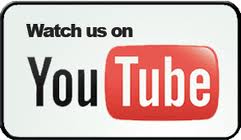
» ADMIN we Waiting
» Download LINK
» NEW EVENT-Come on Join Us!
» APPLYING GAMEMASTER APPLICATION.
» New Patch
» FREE webshop credits to NEW accounts
» Reconnect now
» muzikero's lounge =)